What is Facebook Business Manger?
Facebook Business Manager is a free tool designed by Facebook to allow you to manage your page and your ad account in one place and a whole lot more. The main benefits are that if you have a large team that is working on your Facebook page, you have the ability to manage each team member’s level of access. For example, you have a team member that only needs to post organically to the Page and another team member that only handles managing the ads.
Without the Facebook Business Manager, to add someone as an admin to the Page they first have to like the page. Then they would have to give you the email address that is connected to their Facebook account. With Facebook Business Manager you simply add their work email address and they will receive a notification. They can then join with their personal login.
Another benefit is the ability to manage multiple pages.
Create Your Facebook Business Manager Account
To get started, go to business.facebook.com and you will be asked to login or to create account. All you need is your personal Facebook account to get started.
The most important thing is that the person who sets up the Business Manager is the main admin for the page – or at least someone who will be part of the organization for a long time. Because you’re claiming ownership of the page within the Business Manager account, which means you own the assets connected to the Page.
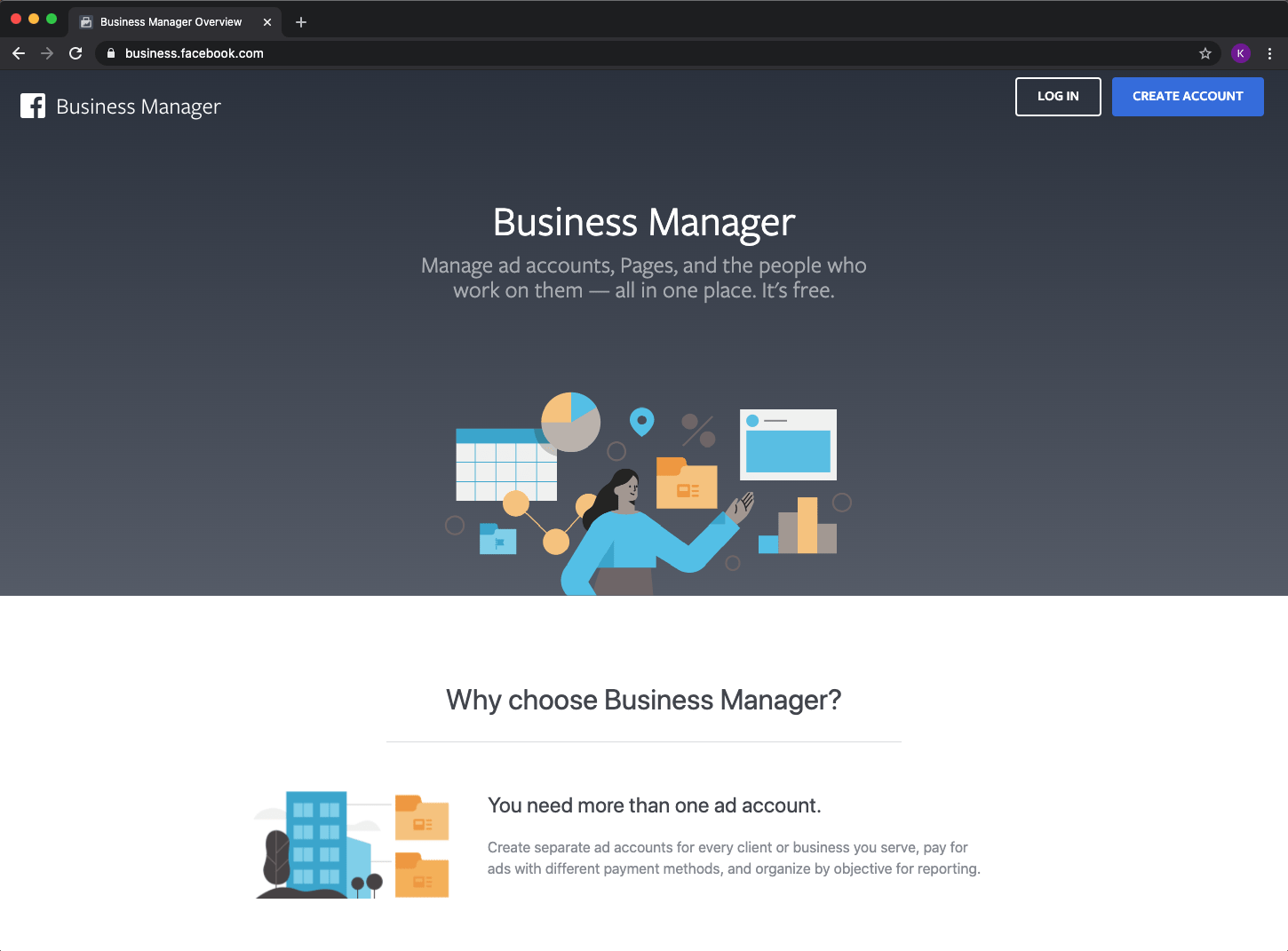
The registration process has two major steps.
- Provide basic information (your name, the name of your business, your email)
- Add your business details (address, website, business email)
Facebook will ask you to confirm your email after you fill in all required fields. Once you receive the confirmation email, click the Confirm now button to proceed to Business Settings.
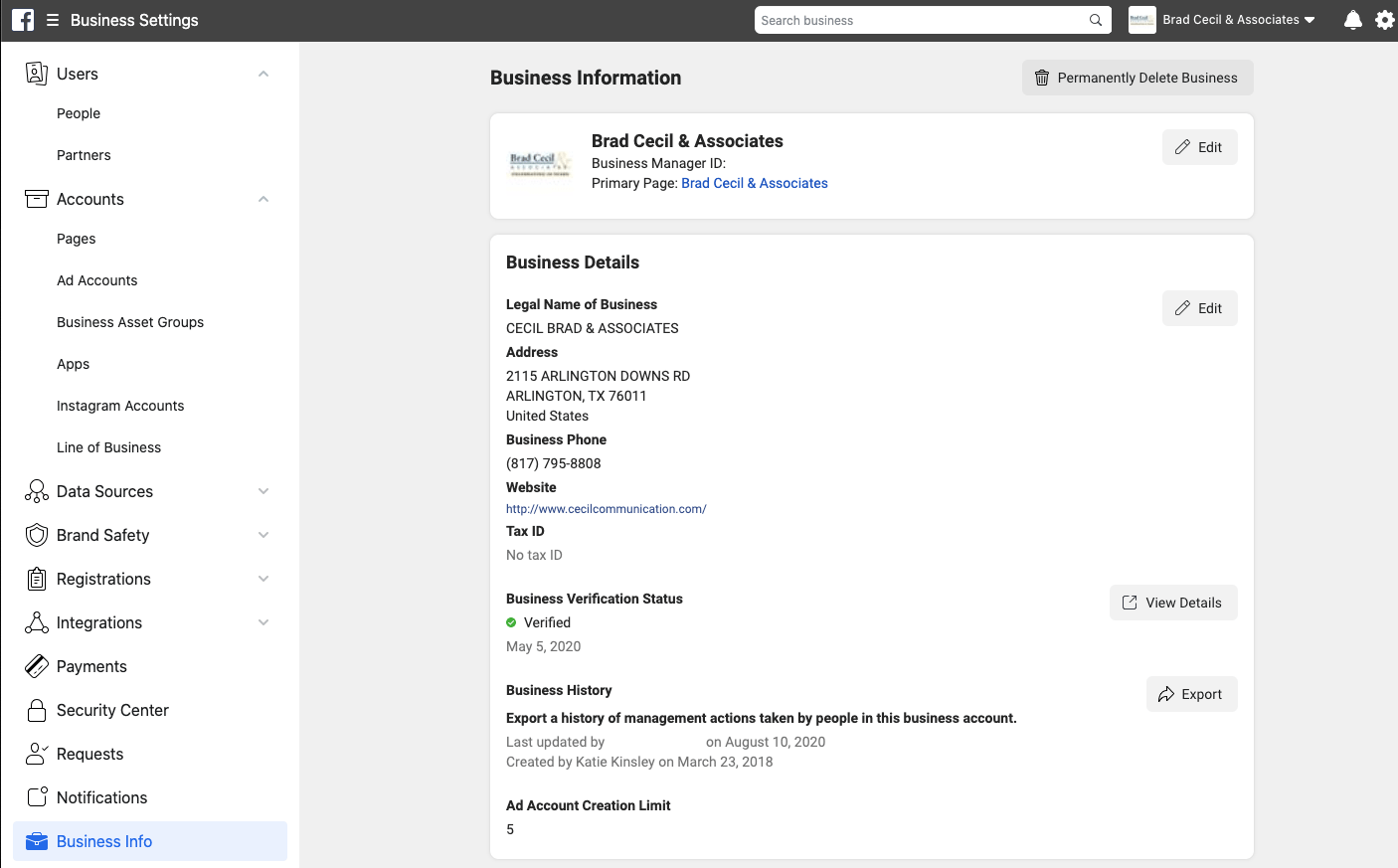
Once you have a verified your organization, it’s time to start on three key tasks:
- Ad Accounts
- Pages
- People
Add Facebook Page
To get started, go to Business Settings. Then open the Accounts tab, click Pages, and press the + Add button in the Business Settings menu on the left. Facebook offers three options for adding Pages to your account.
If you are an admin on the Page for more than seven days, then you can simply add the page. If you aren’t the admin, then you’ll need to request access to the Page.
Each Page can only be owned by one Business, so if someone else claims your Page you will have to request to transfer ownership (and things can get complicated from there if you have high turnover of employees or if an agency partner has claimed it).
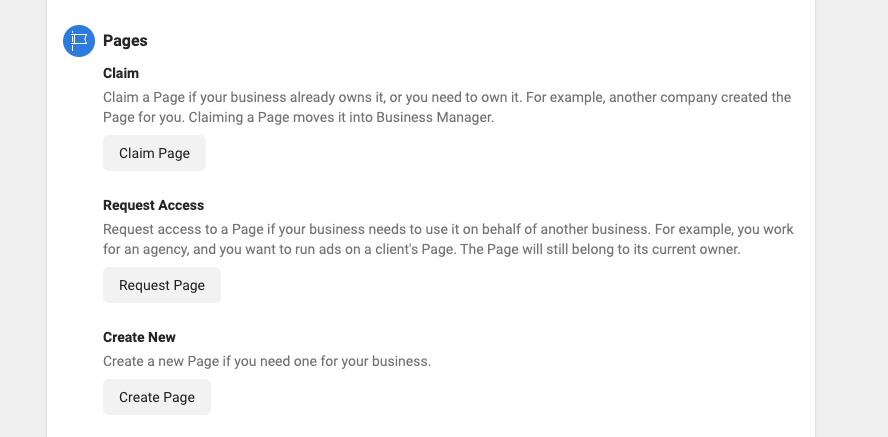
Add Ad Account
Next, you’ll want to create a new ad account and use it as your organization’s sole ad account. This way it isn’t tied to an individual employee. If you’ve been running ads on your Profile’s individual ad account, you can add that into the Business Manager instead of creating a new account.
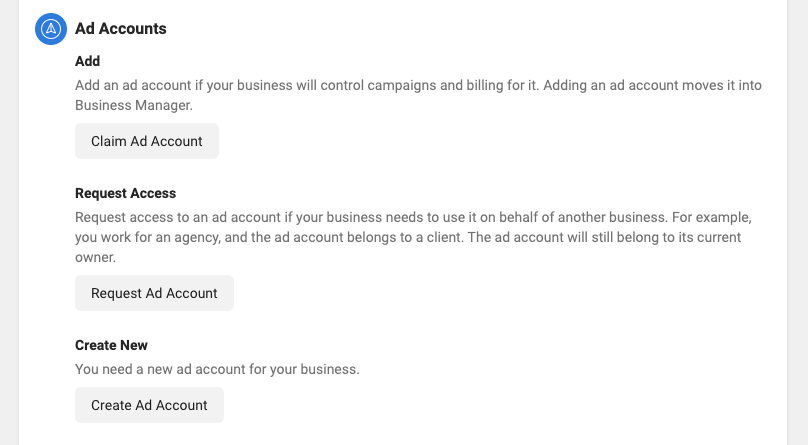
A bonus in using the Business Manager with your ad account is that you have the ability to use custom audiences when running your ads. This is perfect if you already have a list of people you want to target with your ads and can simply upload the list.
The Facebook Pixel is also connected to the ad account.
Add People and Assign Roles
If you’re creating the Business Manager account, then you will be an admin in the Business Settings. This is the place where you add the rest of your team. If your team is already assigned as editors on the page, you’ll still need to invite them to the Business Manager.
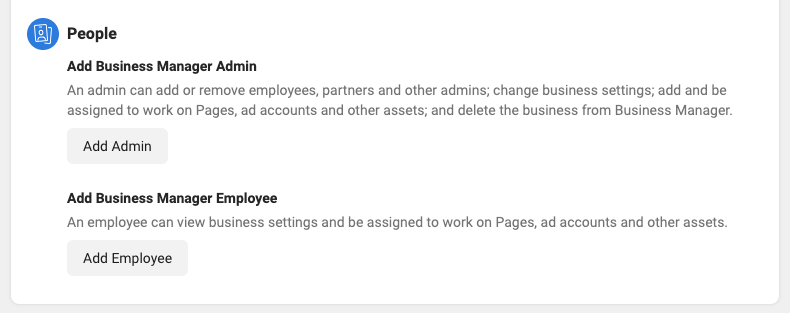
Next you can assign them access to various aspects of your organization’s assets. You might want someone to create ads for your organization, but not let them publish content.
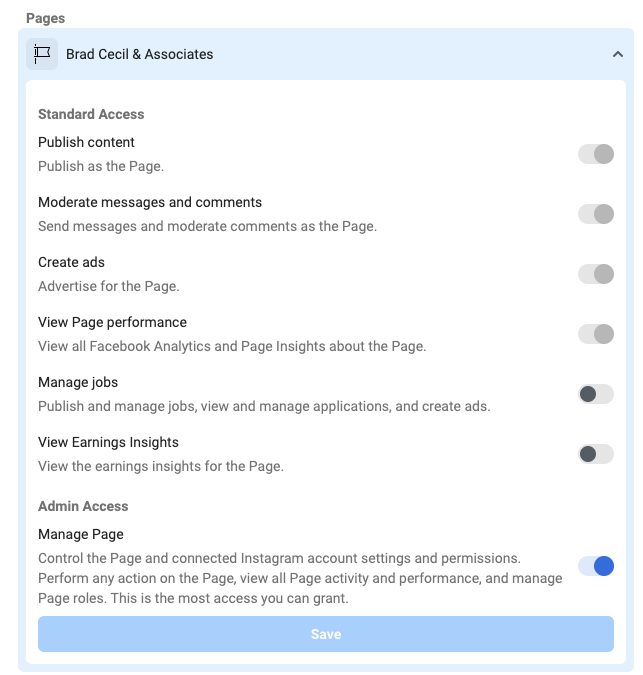
If your page is linked to an Instagram business account, you should also add your Instagram into your Facebook Business Manager. Follow the instructions here.
Partners
Another level of Facebook Business Manager is the ability to add a partner. This is just another Business Manager account with its own set of people and assets that have access to work on a specific asset that is assigned to the Business Partner. For example, if you’re working with an agency, like Brad Cecil & Associates, your organization’s Business Manager account can assign the agency as a partner. Your organization then allows the agency access to specific assets. From the agency side, they can assign employee A to the organization’s ad account, but employee B to the page.
Before You Go
Business Manager is a very powerful digital tool with many great functionalities. If you’re starting from the beginning, beware that there could be some hiccups along the path if your organization has had many team members over the past few years. Once you work through the obstacles though, it will set your organization up for success in the future.

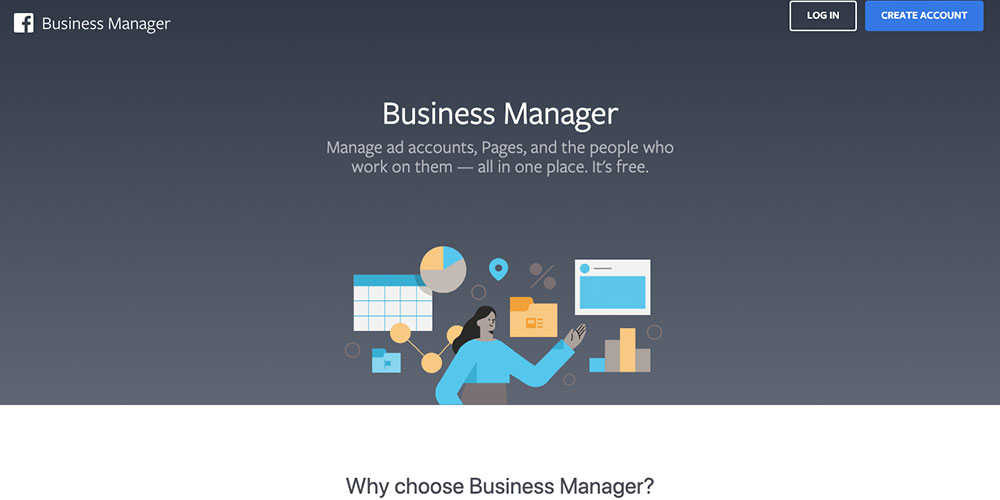




4 thoughts on “Facebook Business Manager: Set Your Organization Up For Success”
Hello Katie,
In spite of the clear instructions I have some questions about how to properly set-up the FB Business Manager for our Cure Glaucoma Foundation account. Do you do consulting for this?
Thanks,
Mike Kettles
Thanks for reaching out, Mike! I’ve followed up with an email to discuss.
Hello Katie, an ex employee claimed ownership of our facebook page. Do you assist or know of any services that can assist us in claiming ownership of page.